Facebook: How to control your account privacy
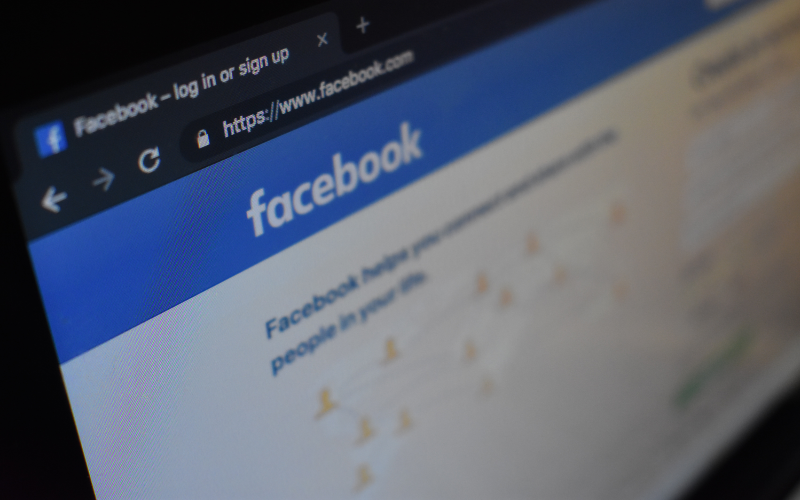
No social network gathers as much information from its users as Facebook, the largest of all. And Mark Zuckerberg's company, which also controls Instagram and WhatsApp, has been involved in recent privacy scandals.
See how to control privacy on Instagram, Google and more. After all, what can you do to protect your profile and data? Check out the tips below.
-
Login via Facebook;
-
Review data visible to everyone;
-
Timeline settings and bookings;
-
Remove location history;
-
Facial recognition
-
Private, but not so much
1) Login via Facebook
Have you noticed that many online services (wi-fi networks, applications, etc.) allow access from the Facebook login? You need to constantly review which sites are allowed to remain integrated into your account. To remove access to unknown services, go back to the Privacy Check:
-
Go to "Privacy Settings and Tools" on this link;
-
From the list on the left, click "Applications and Websites;
-
Select the application you want and click "Remove".
2) Review data visible to everyone
Facebook has constantly updated its privacy management tool. To know everything you can control, follow these steps:
-
Go to the manager page in this link;
-
Click the "Make a Privacy Check" button. There you can select who will see your next publications. There are 5 options:
-
Public (all users will be able to view the publications);
-
Friends (only your friends can view your posts);
-
Friends, except (it is possible to restrict that one friend or a list of friends cannot see the post directly);
-
Specific friends (you can determine exactly who can view the post);
-
Only me (this option is useful to store some link, photo, video, because only the owner of the profile will be able to view it);
After setting the level of visibility of publications, click "Next".
The details you put on your profile are optional, so it's good to evaluate the purpose if they need to be visible to all users. A tip: whenever there is doubt about leaving some public detail, it is better not to do so.
It's not a good idea to let other users see phone numbers and email accounts, for example, especially if you usually accept friend requests from strangers.
Personal data such as date of birth and relationship status are extremely intimate information. You can restrict who can view these details, including creating custom permission groups.
With respect to work and education data, it depends on what kind of online reputation you want to build, but when in doubt, it's best not to leave that data open.
3) Timeline and tags
Some virtual plagues use an active user session to spread to your contacts' Feed. An effective way to avoid spontaneous sharing of them, or even being tagged in an inappropriate post, is to enable timeline tag analysis.
To configure this, and other privacy options, follow these steps:
-
Open this link;
-
Mark as "Only me" to the option of who can publish on the timeline;
-
Activate the "Analyze publications in which you have been tagged" option. It will prevent others from making posts that will automatically appear on your timeline.
In the same area you can restrict who can see your future posts, limit who can send friend requests, prevent them from seeing your friends list and from being located in search engines.
4) Remove location history
Facebook stores the history of the device location services. This information is used to improve content publishing based on geolocation, offers, check-ins, and the "Friends in the area" feature.
You can disable Location Services at any time. In this case, Facebook will not add any new information to your history, even if it has been activated by you. To remove the history, follow these steps:
-
Open this link;
-
Click on the 3-point icon in the upper right corner and select the delete option. You can delete the day's history or all stored history.
5) Facial recognition
Facial recognition on Facebook simplifies photo tagging and acts as a security mechanism for monitoring the use of images by third parties.
When this option is enabled, whenever someone posts a photo where you appear, a notification will appear indicating where it was posted. In case of unauthorized use, simply report and request the removal.
6) Private, but not quite
All the options presented in this guide help protect the privacy of personal information. However, if a post is restricted to a particular group of friends, all you need to do is have one of them take a screenshot and share it for this content to become public, bypassing the privacy settings.
So, the ideal thing to do is always evaluate content BEFORE posting or sharing: because in practice, there is no guarantee that it will only be seen by your friends.
Translated from: https://g1.globo.com/economia/tecnologia/blog/ronaldo-prass/post/2019/07/24/facebook-como-controlar-a-privacidade-da-sua-conta.ghtml
